The process of registering a company in Kenya can via ecitizen can be challenging if you don’t have the right guide,, visit e-citizen.go.ke landing page where you will be prompted to either create an account or Login to an existing account as shown below in Fig. 2
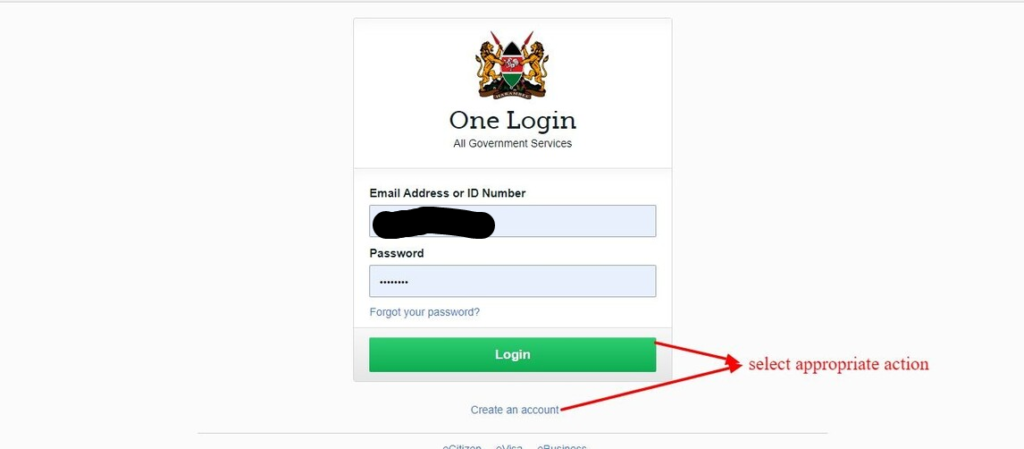
The prerequisites for creating an eCitizen account are
Kenyan Citizen: – National Id Number, valid email address and valid telephone number
Foreign Residents: – Foreigner Certificate Number (alien card), valid email address, valid telephone number
eVisa Visitors (Foreigners): – Passport Number, valid email Address
Upon successfully creating an account or logging in, the user will be directed to the page shown in Fig. 3 below. Click on the Make Application button as shown for company registration
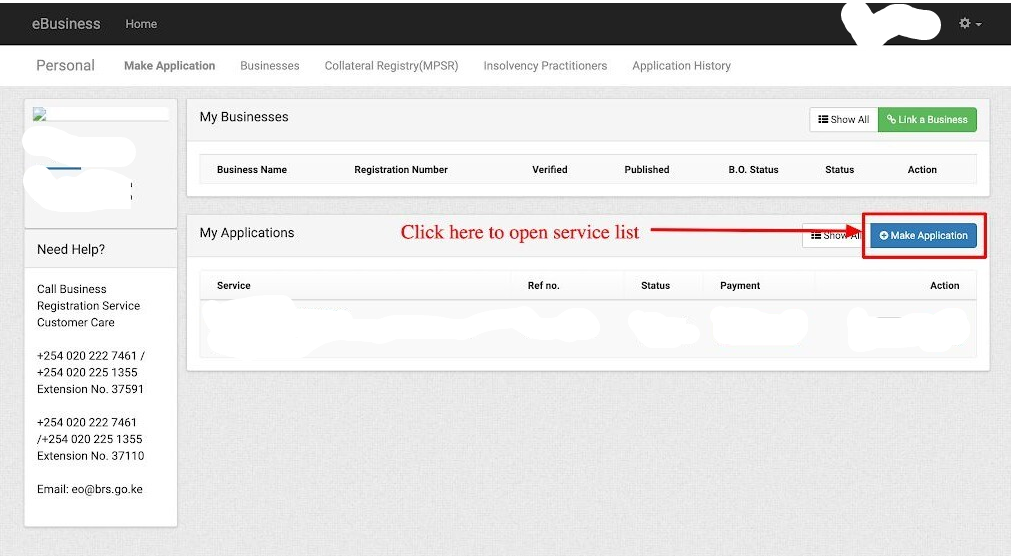
The user will be given a list of services to choose from as shown in Fig. 4 below. For the purposes of this manual we shall select Private Limited Company.
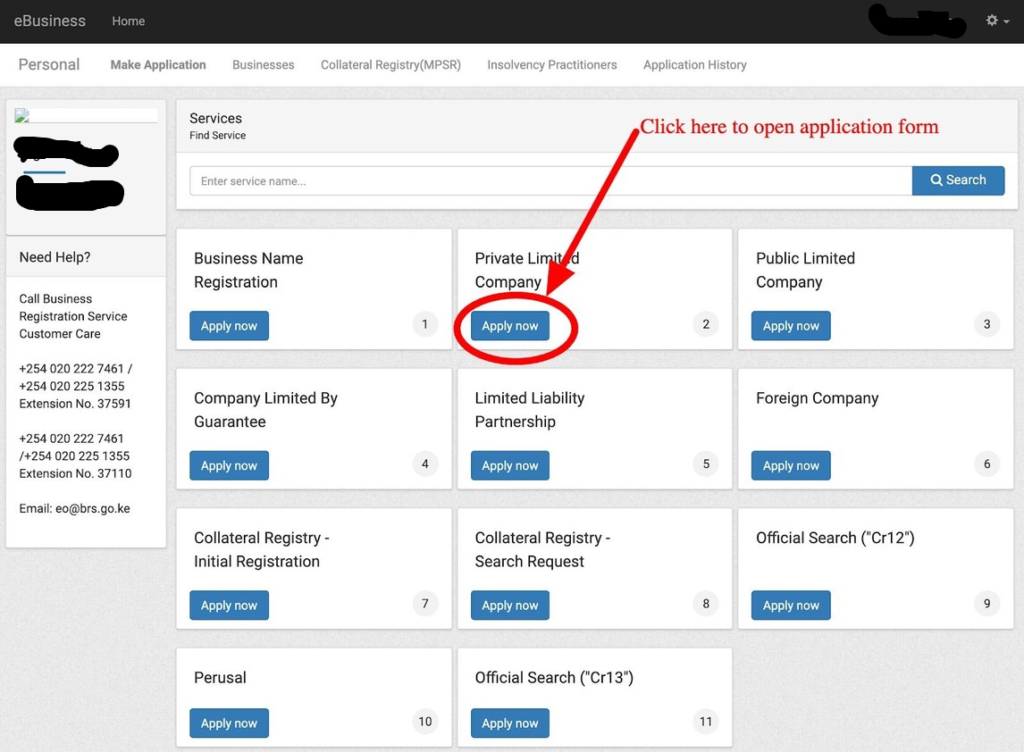
Upon clicking the Apply now button, the user is required to submit their application for name search and registration of the company. The illustrations below from Fig. 5 through to Fig. 9 show at a glance the registration process.
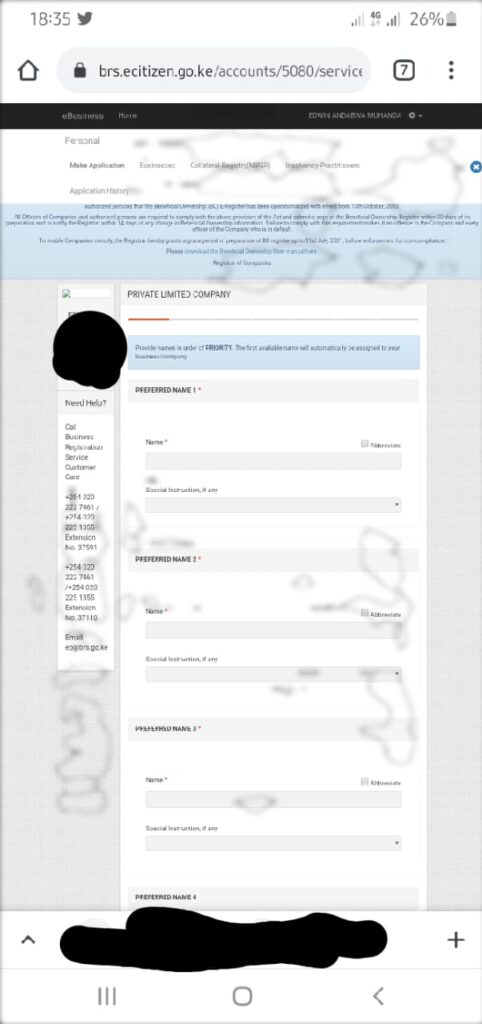
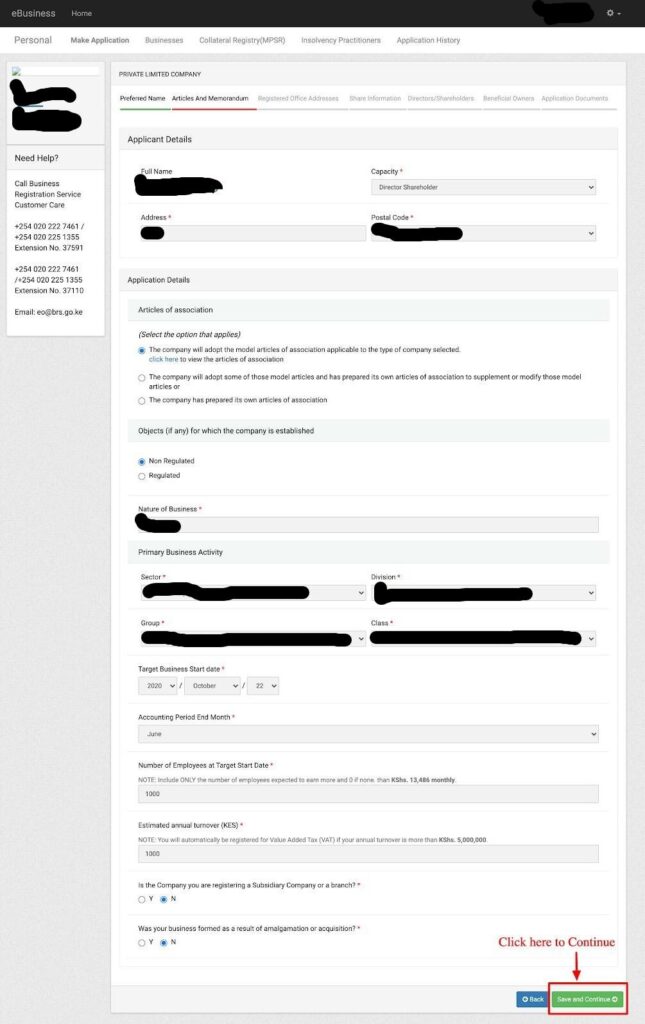
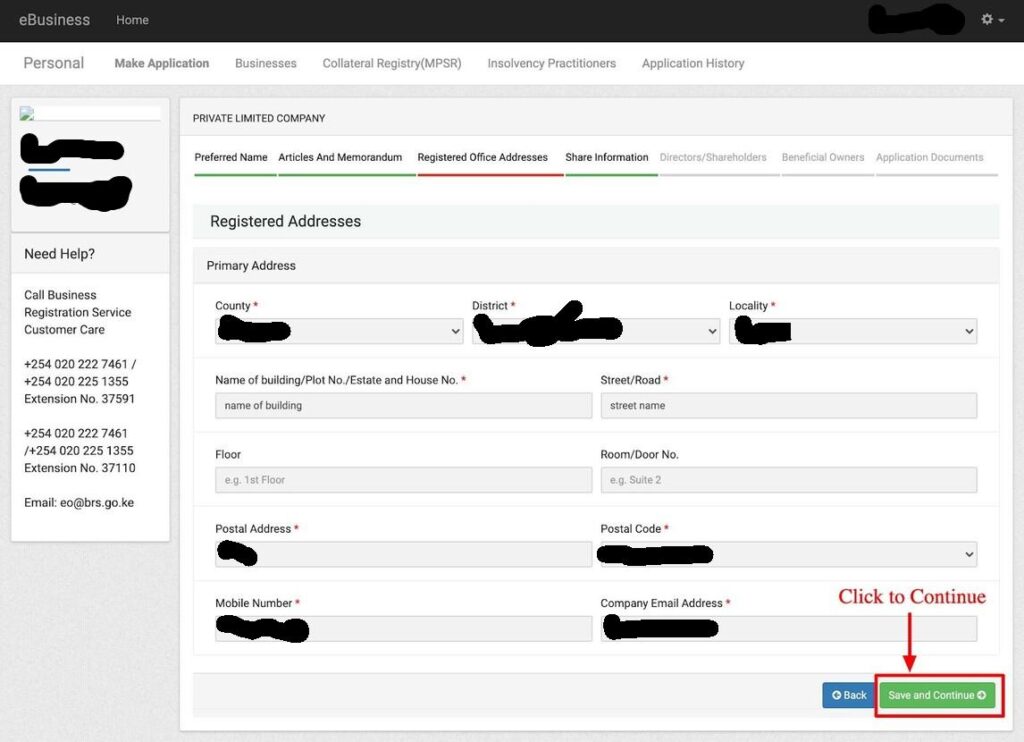
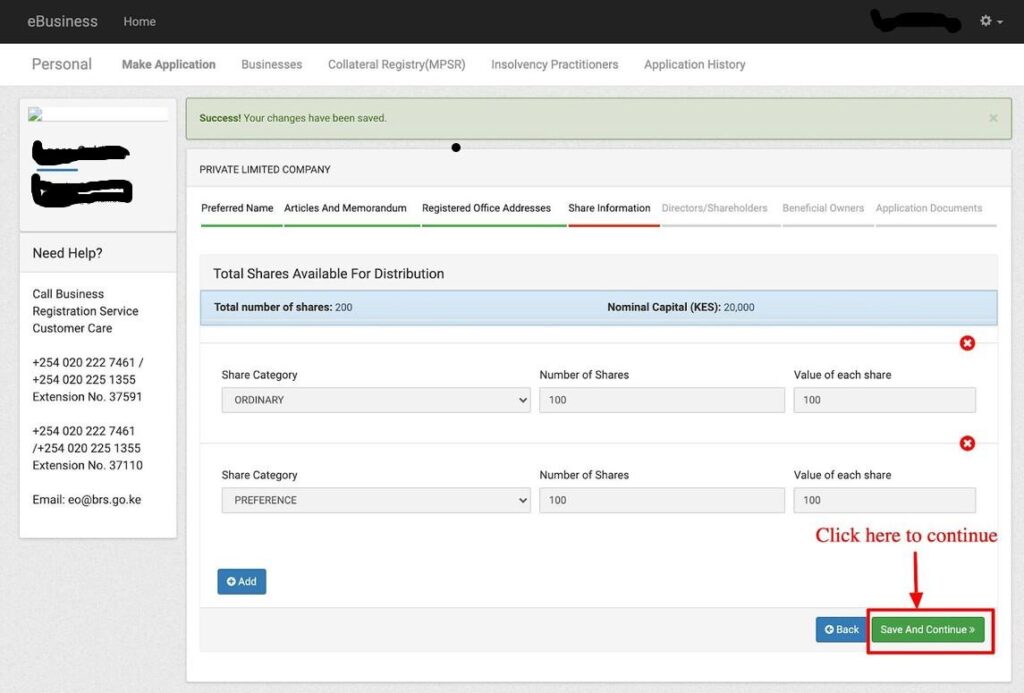
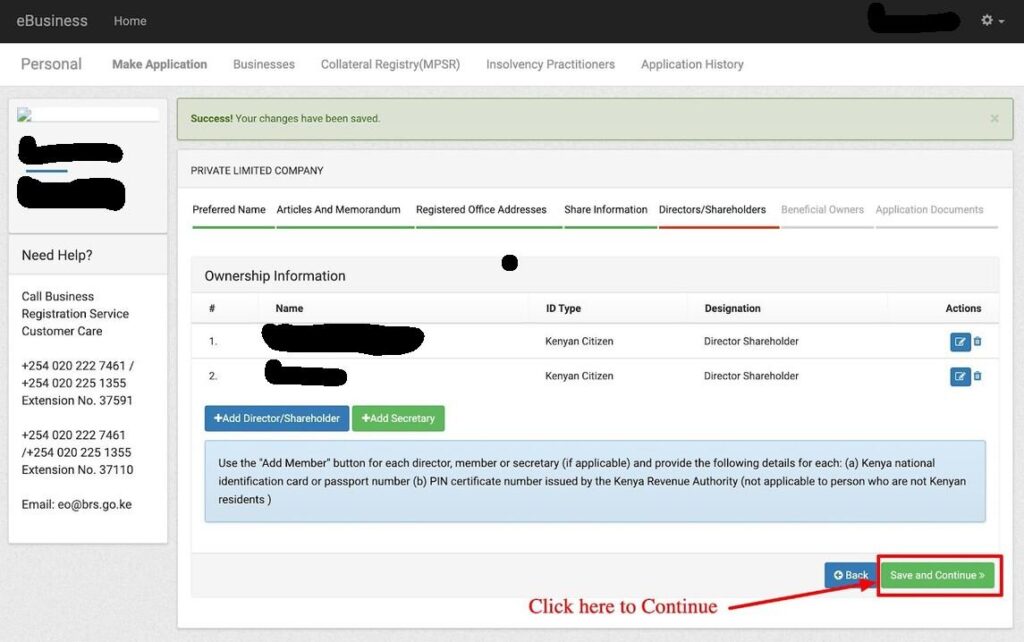
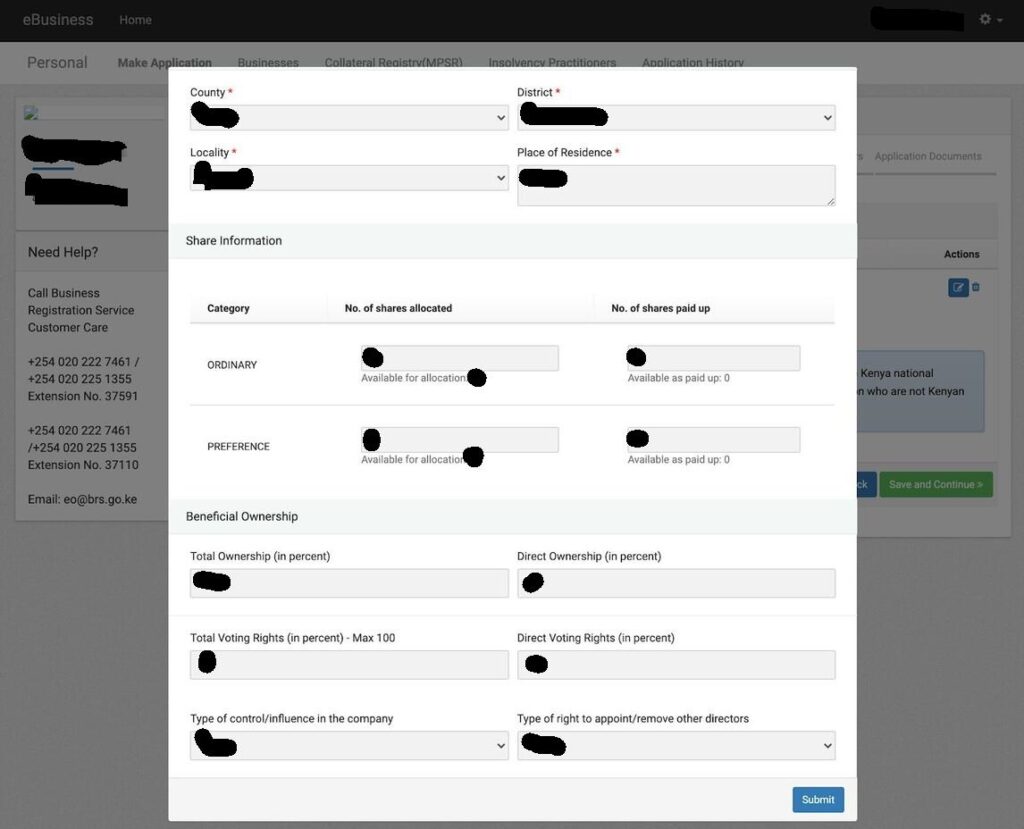
NOTE: The user is required to enter a percentage that the shareholder holds directly, the percentage being held indirectly will then be captured under the Beneficial owner step described in Fig 11.4 below. Companies where the shareholder is a corporate body, all shares are held indirectly and the user will be required to provide the beneficial owners’ particulars of that body corporate, using the set four criteria.
The Figure below shows where and how the Beneficial ownership information is lodged.
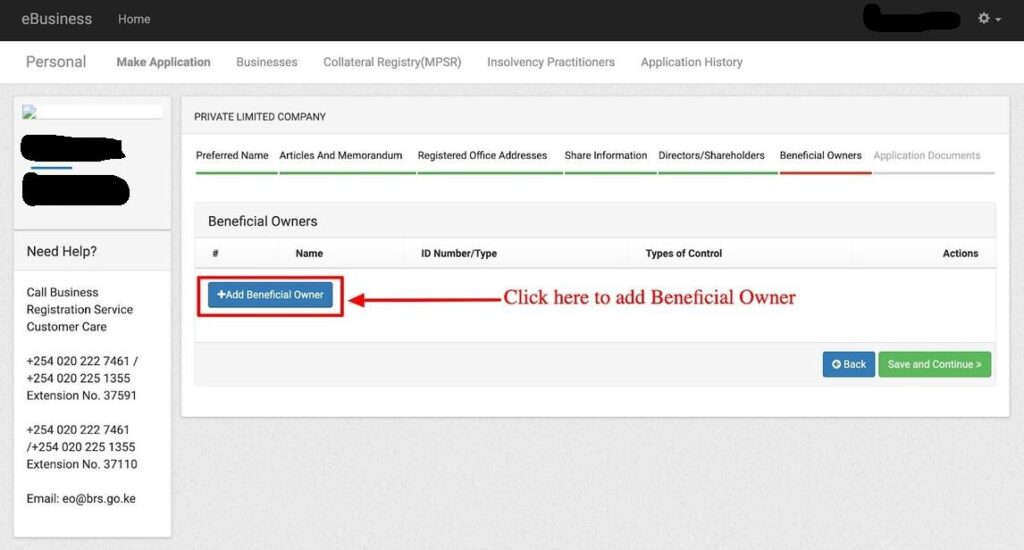
Enter the ID number and first name (as it appears on the said ID), of the beneficial owner and click the Verify button
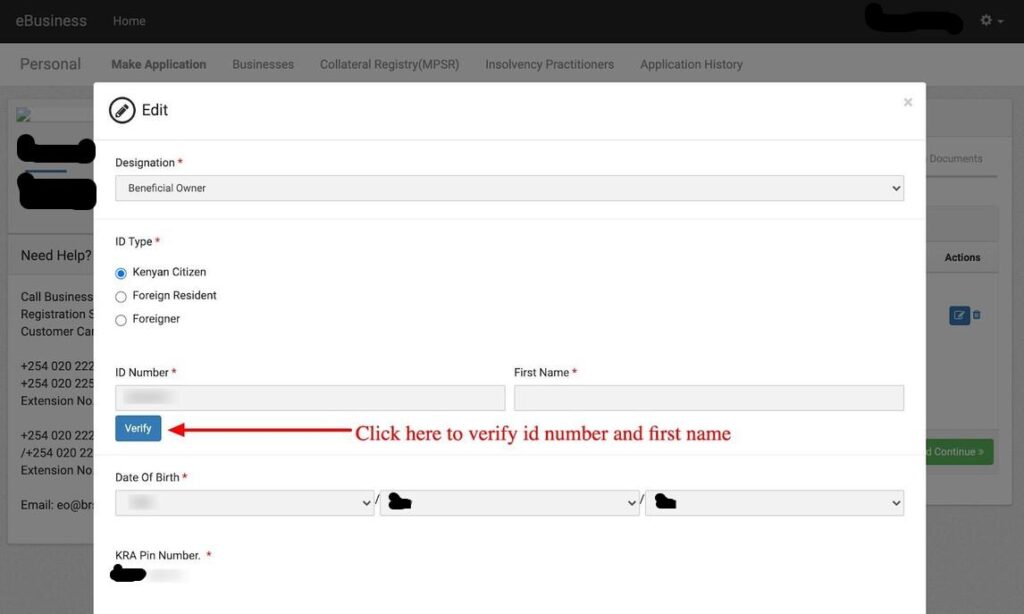
Enter the phone number, email address postal address and occupation of the Beneficial owner.
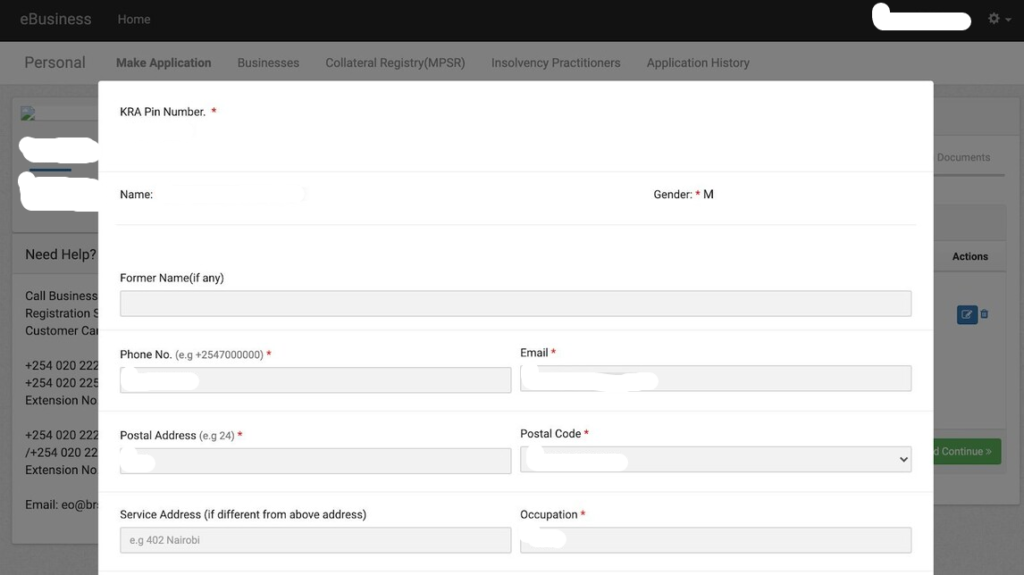
Enter the residential address of the Beneficial owner and attach a coloured Passport Photo.
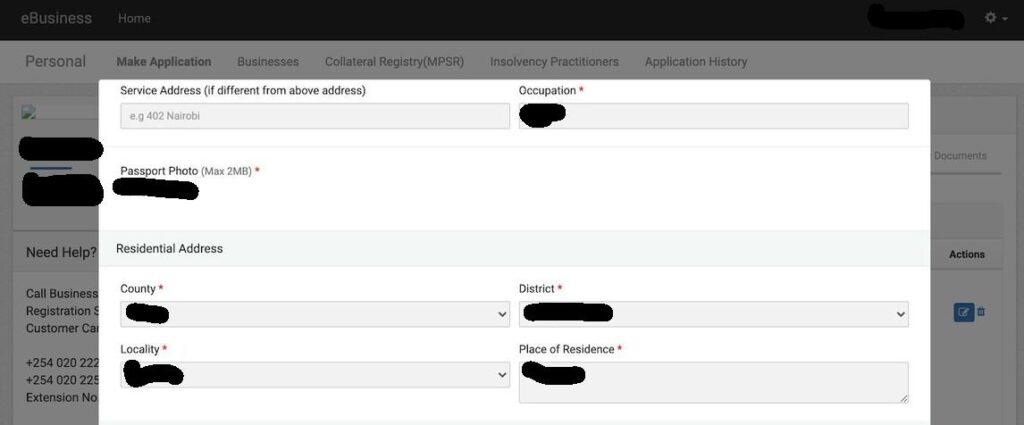
Select the type of control/influence in the company and type of right to appoint/remove a director that the beneficial owner has on the company.
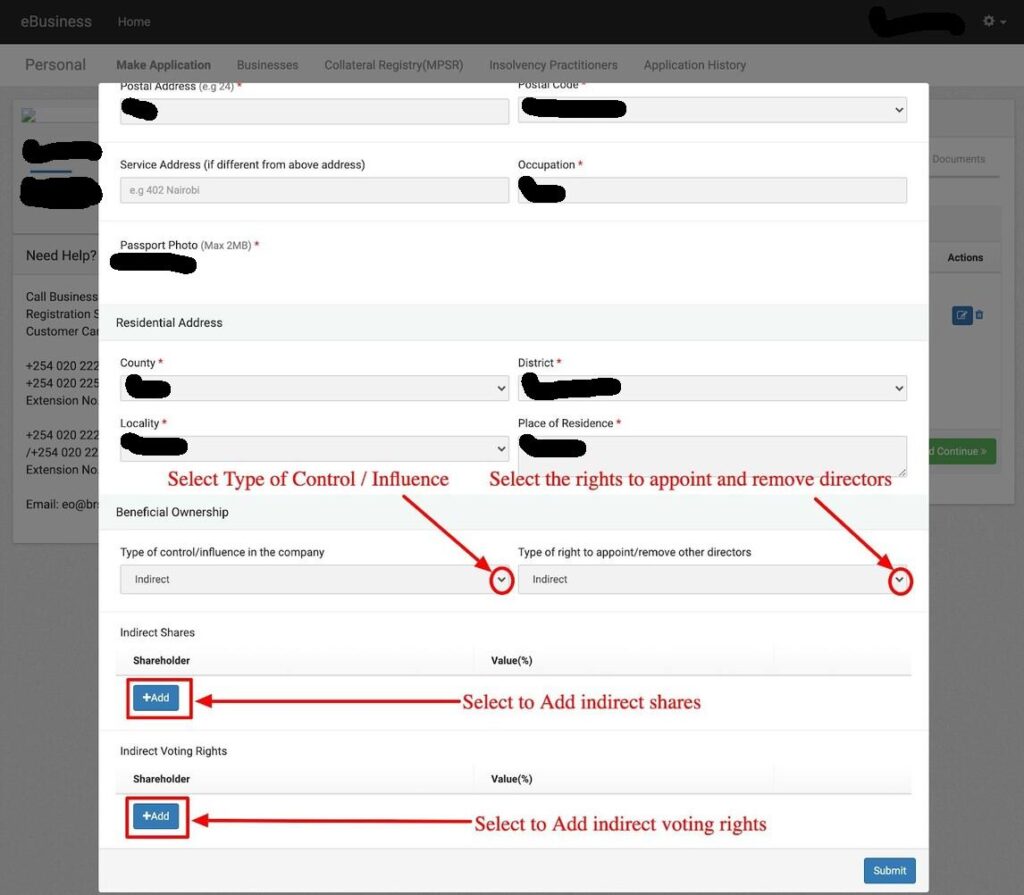
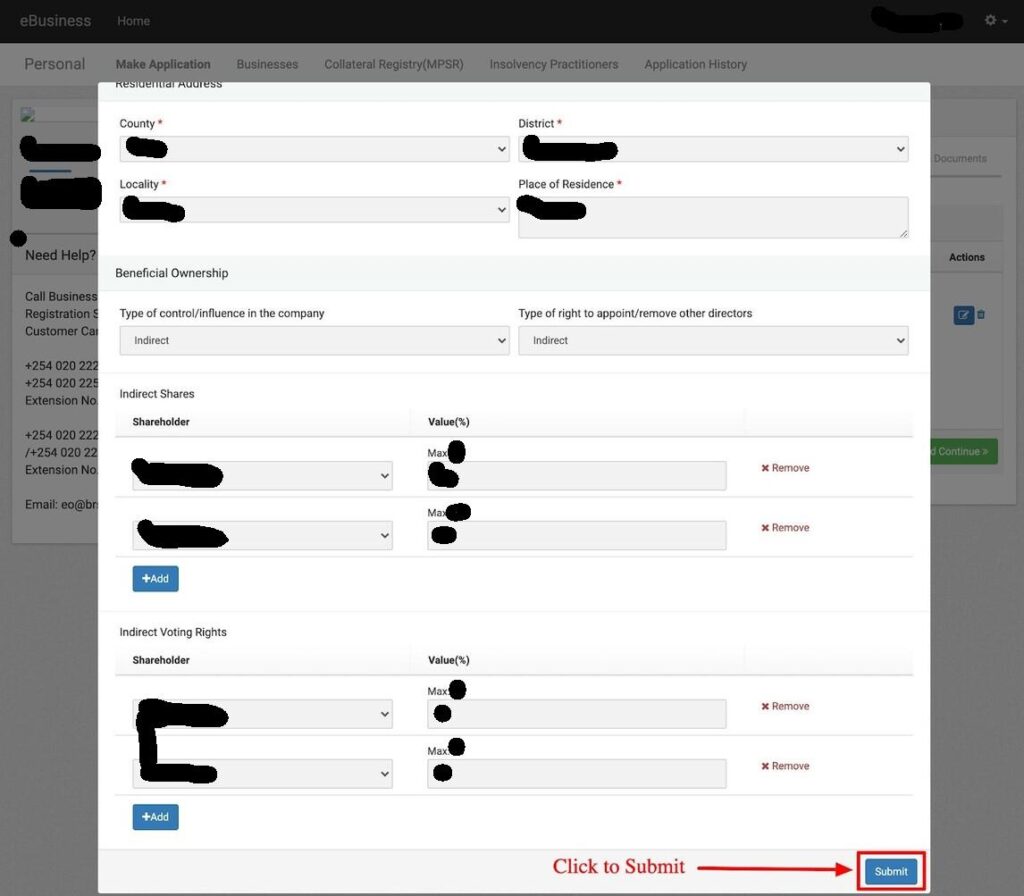
Once the above steps have been completed you will be able to see the beneficial owner with his or her respective beneficial ownership information as shown in Fig. 11.6 below
Click on the Add beneficial owner button to add additional beneficial owners.
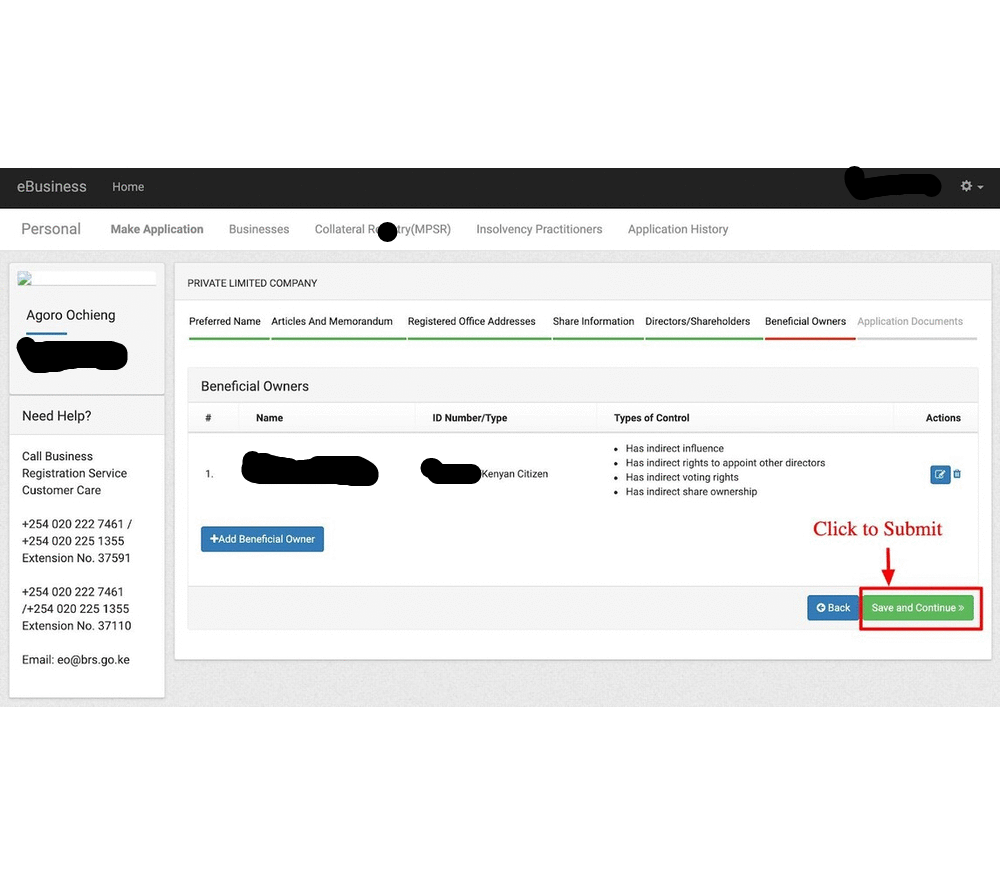
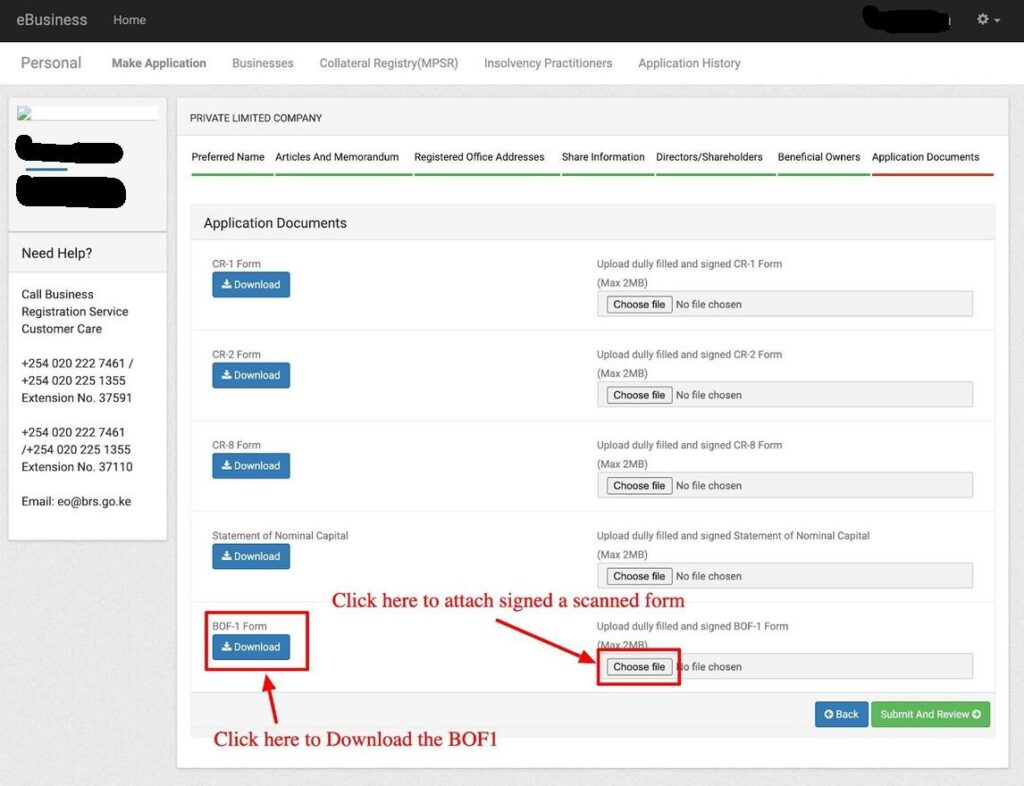
Download the system generated forms for signing, scan the signed form and upload them back on to the system.
Fig 12 Application Documents
Click on the Directors/Shareholders tab to review beneficial ownership information. You can view the beneficial owner as highlighted below.
Click to confirm that the information provided is as required by the Registrar then click on the Finish button to proceed to payment.
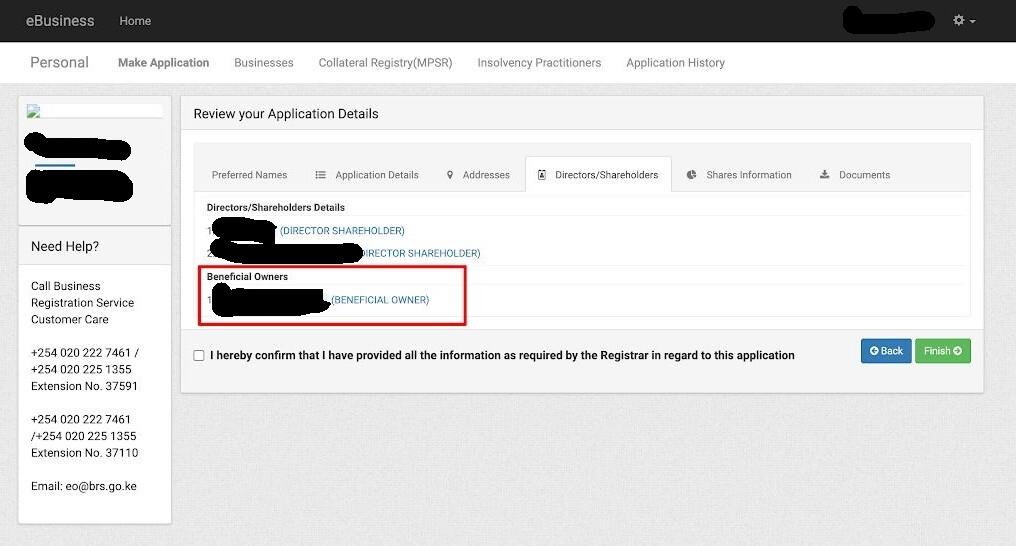
Once the application has been paid for successfully and submitted the application status on the client side will read review as shown below. This means the application has been submitted and is awaiting approval by the Registrar of
Companies officers.
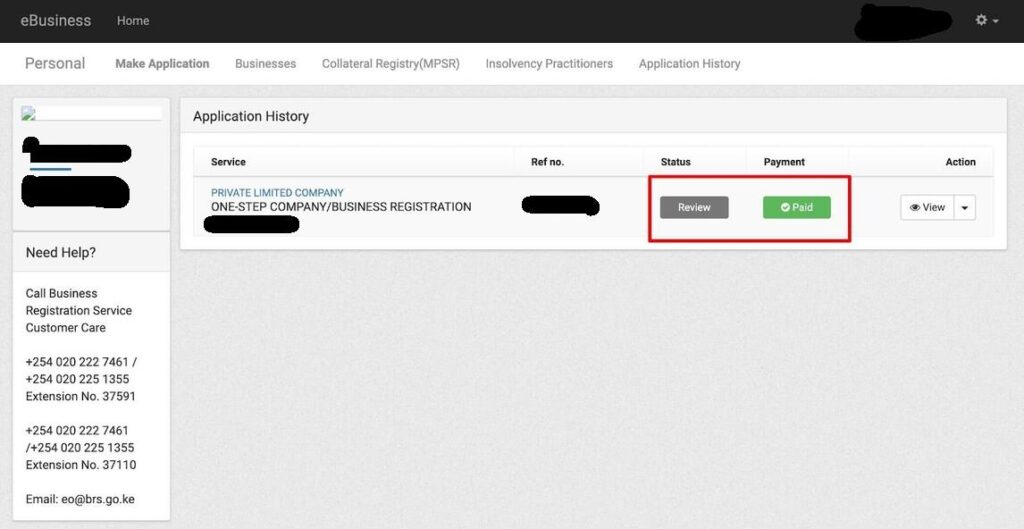
Once the company process has been completed (incorporated), the user shall see the following.
● The company appearing under My Businesses section with following labels/status
o Registration number – PVT-ABC123
o Verified – yes
o B.O status – complete
o Status – Active
● Under my applications the application status shall read registered



